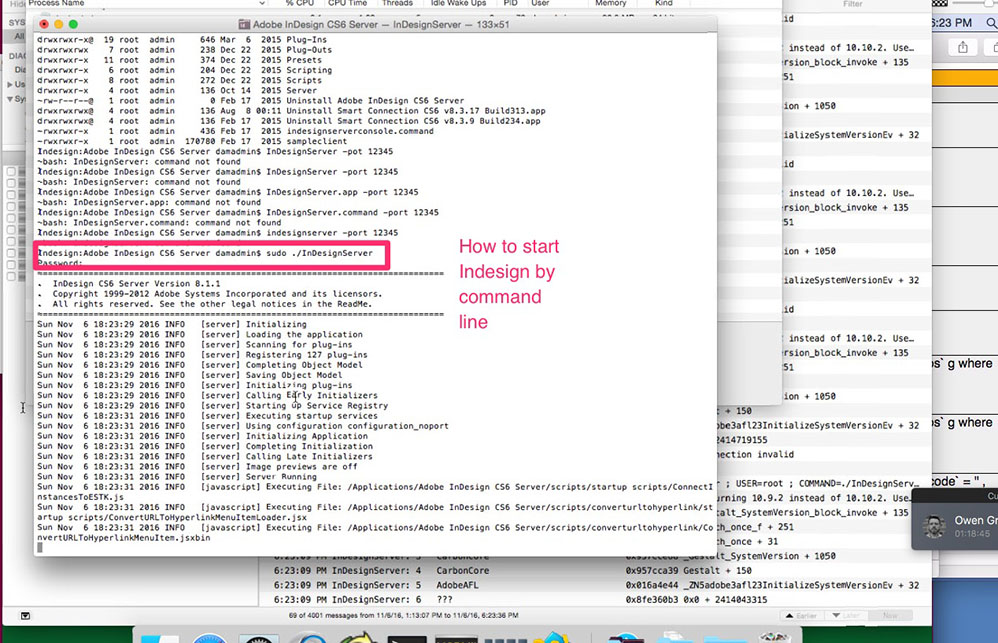IDS Server
IDS Server
- Add this to wwsettings.xml file on server
- <SCEnt:ServerInfo name="Enterprise" url="http://10.0.0.11/Enterprise/index.php”/>
- Started INDD server with command line
- Created new server in Woodwing admin tools
- Previews for articles began to work, but INDD documents would not convert.
- Got a server jobs error in HealthCheck
- Was looking at dev
- Changed to 10.0.0.11
<translate> Please be sure that the images match the correct naming convention before you upload them.
Our naming convention is: issue shortcode_story_photo identifier, eg. H1510_design_suite or P1601_smallplates_smithheadshot. Images cannot be renamed after upload. You will need to delete the images and start over.
There are many ways to upload images into Enterprise. For a variety of reasons (detailed below), we ask that you only use the following method.
- Open Elvis as a tab within Content Station. Click the “import” button.
- Add or drag your image files onto the designated space. While the system processes, add the metadata for each image. Save your import to the relevant folder for your issue or brand. Finalize the import.
- Open the dossier for the new story (or create one, if you haven’t done so already). This will open in a new tab.
- Back in the Elvis tab, grab the image(s) you want and drag it or them onto the dossier tab. The dossier will open. Drop the image onto the list of files in the dossier as shown in the video below:
<htmlet>imagetodossier</htmlet>
The benefits of this system:
- Any changes you make to the file in Elvis will appear in Enterprise and vice versa. They are linked.
- No duplicate files.
- The files occupy server space on Elvis, not on Enterprise. This means faster performance for everyone.
Note about image editing
Images must be editing from Elvis, and not from Content Station. Open the file through Elvis, make the changes, and check it back in. Content Station will reflect the updates.
Image size
Elvis is an archive. Please upload the largest version you have of a given photo. We can always scale it down later.
Deleting an image
Delete an image from Content Station as you would any other file. Most users cannot delete from Elvis; click here for a work-around. </translate>