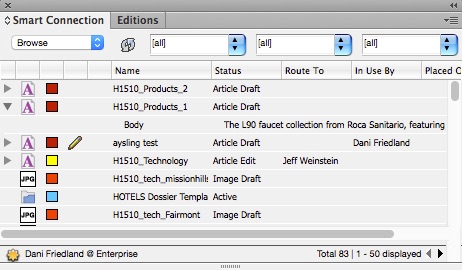Difference between revisions of "Smart Connection"
m (added link to layout creation) |
(added credential error solution and art category tag) |
||
| Line 20: | Line 20: | ||
If you don't wish to save the changes you've made, select Smart Connection—>Abort Checkout. | If you don't wish to save the changes you've made, select Smart Connection—>Abort Checkout. | ||
| + | |||
| + | ==Elvis credential error== | ||
| + | If you get that Elvis credential error while working on a layout, here's what to do: | ||
| + | #Smart Connection—>Close for offline work (to save a local version while keeping the layout locked in Enterprise) | ||
| + | #Smart Connection—>Log out | ||
| + | #Smart Connection—>Log in | ||
| + | #Check in that file | ||
| + | |||
| + | [[Category:Art Department]] | ||
Revision as of 19:21, 31 August 2015
Smart Connection connects Enterprise to InDesign and InCopy. The most noticeable change is the addition of a login prompt when the program starts and a "Smart Connection" menu.
Smart Connection is essential for creating a layout.
Checking out a file for editing
Once logged in, the Smart Connection panel (available via Window—>Smart Connection) allows easy access to your inbox, a search tool and a browse function available from the dropdown in the upper left corner, next to the refresh button. Colored boxes indicate a file's current status.
As in Content Station. the pencil icon indicates which item(s) your account currently has checked out for editing, and the "In Use By" column shows who else has content checked out.
The arrows to the left of layouts will show the files included in each layout.
Right-click on a file to access its properties, view which dossier(s) it appears in, or access previous versions.
While editing a file, use the regular File—>Save command frequently to save a version of the article without closing it.
Checking a file back in
Go to the Smart Connection menu and choose "Check In Article". Update properties as needed. The article will close.
If you don't wish to save the changes you've made, select Smart Connection—>Abort Checkout.
Elvis credential error
If you get that Elvis credential error while working on a layout, here's what to do:
- Smart Connection—>Close for offline work (to save a local version while keeping the layout locked in Enterprise)
- Smart Connection—>Log out
- Smart Connection—>Log in
- Check in that file